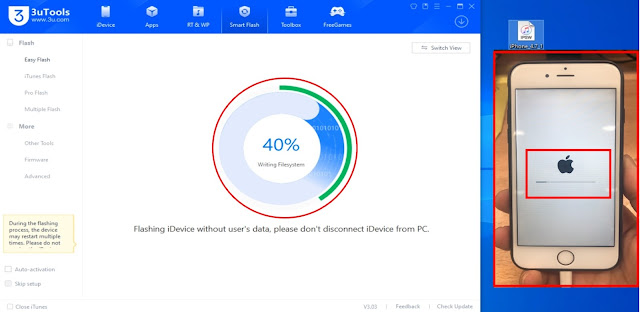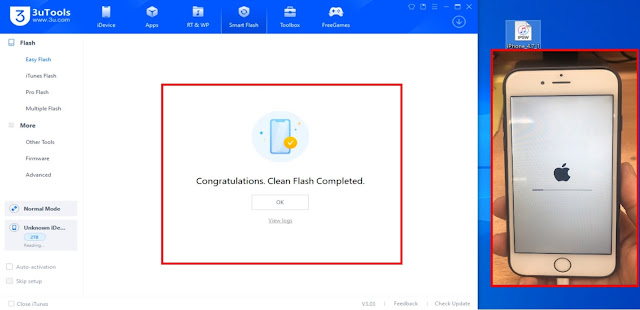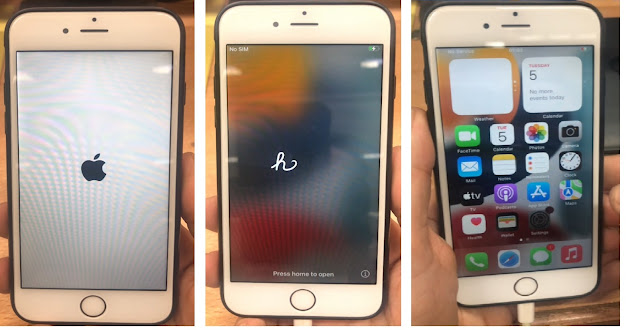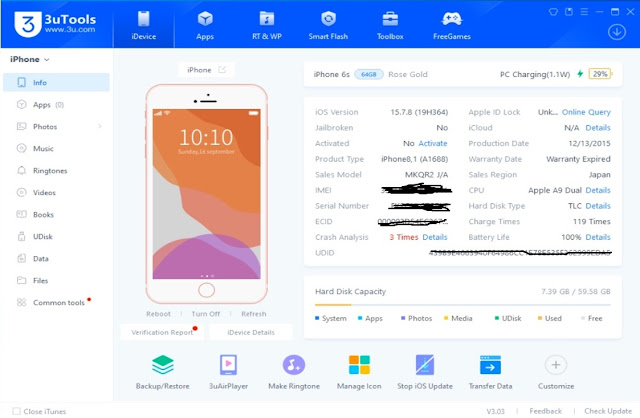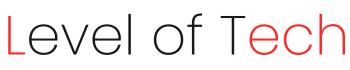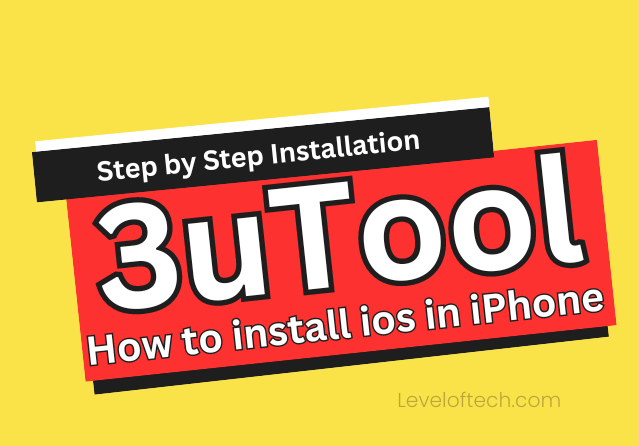In the emerging world of iOS devices, 3uTools is an important and powerful tool for users to control their iPhones, iPads, and iPod touch devices.
Let’s talk about 3uTools, a comprehensive and user-friendly iOS device management software that empowers the performance of iOS devices.
It is a versatile tool for both beginners and advanced users.
This is a solution for iOS device management. It is a tool that has many features.
- Key Features of 3uTools:
- iOS Flashing and Jailbreaking
- Backup and Restore
- Device Information
- Ringtone and Wallpaper Management
- File Management
- Device Optimization
- Real-Time Screen Mirroring
- Baseband Management
How to install iOS in iPhone via 3uTools Step-by-Step
How to Install 3uTools
Step1: Open any browser.
Step2: Write https://www.3u.com on address bar.
Step3: To download click on Download button.
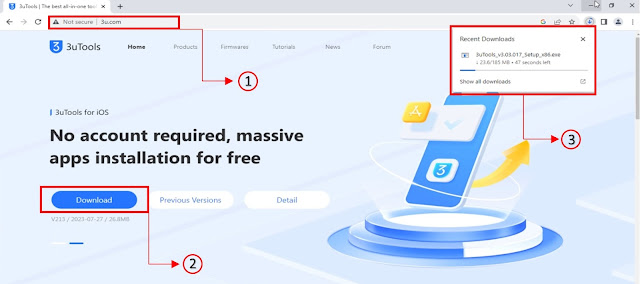
Step4: When downloading completed double click on 3uTools Setup.
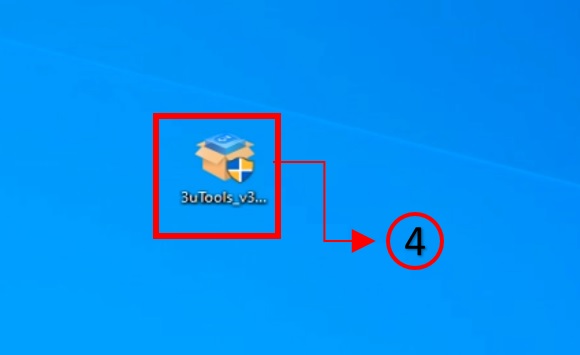
Step5: Check the I agree ELUA and Privacy Policy
Step6: Click on Install button.
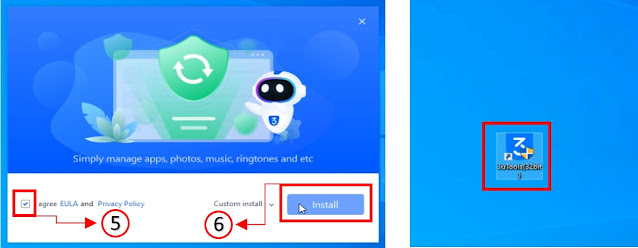
Step7: When installation successfully completed click on Launch button.
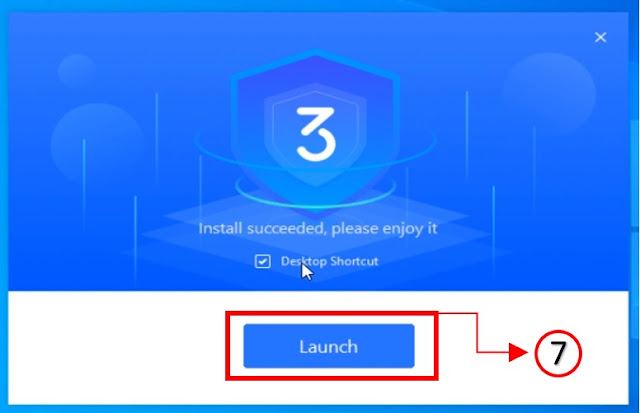
Step8: Click on iDevice Tab.
Step9: Put your iPhone in Recovery Mode and connect with 3uTools
If you want a tutorial How to put your iPhone in Recovery Mode
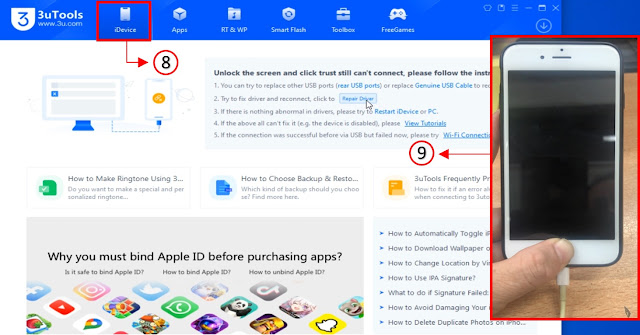
Step10: When you iDevice Connected (Recovery Mode) Click on Go Flash button

Step11: Move to Smart Flash Tab
Step12: Select local firmware. You can download Firmware from IPSW Download
Step13: Click on Import button.
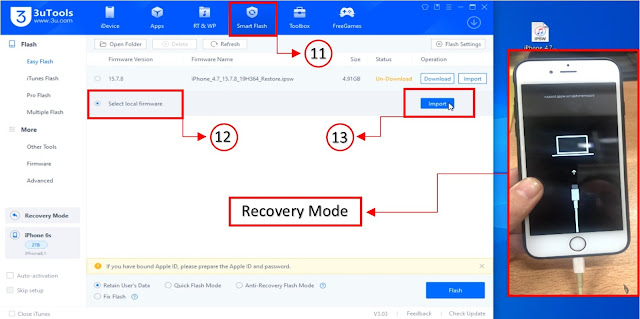
Step14: Select downloaded Firmware.
Step15: Open it, you will find iPhone firmware Imported.
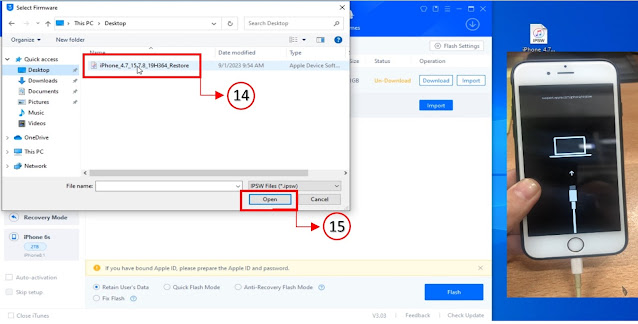
Step16: Select Quick Flash Mode
Step17: Click on Flash button.
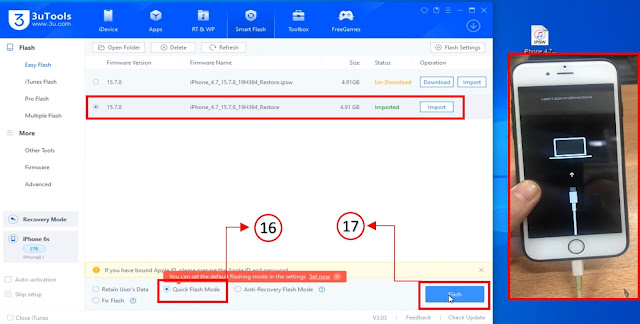
Step18: If you want to save your data click Back up Now in you want to erase data click on Flash button.
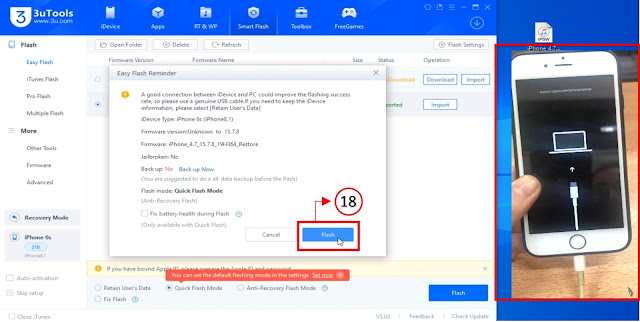
Flashing process will start, when congratulations message will appear click OK button.