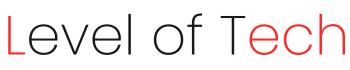Learn the step-by-step process of how to hard reset Samsung Galaxy S10/S10 Plus to fix common issues. Find expert insights and troubleshooting tips for Samsung Phones.
Introduction
Are you experiencing issues with your Samsung Mobile and looking for a solution? In this comprehensive guide, we will walk you through the process of performing a HARD RESET on your Samsung Mobile. Whether you are dealing with software glitches, freezing, or other persistent problems, a hard reset can often be the key to resolving them.
So, if you are ready to restore your Samsung Mobile to its factory settings and get it working smoothly again, let us dive into the world of hard resets.
Getting Started
To begin the HARD RESET process, make sure you have backed up all your important data, as this operation will erase everything on your device. After completing that, take the following Steps:
How to Hard Reset Samsung Galaxy S10/S10 Plus
- Power off your Samsung mobile.
- Press and hold the Volume Up button, the Bixby button (if applicable), and the Power button simultaneously.
- Release all the buttons when the Samsung logo appears on the mobile screen.
- The use of volume buttons to navigate and the power button to select “Wipe data/factory reset.”
- Confirm your selection by choosing “Yes.”
- When the reset is Done, press “Reboot System Now”.
FAQs
Can I perform a hard reset on my Samsung Phone to fix software issues?
Absolutely! Performing a hard reset is an effective way to resolve various software-related problems on your Samsung Mobile. Whether it is slow performance, unresponsiveness, or frequent crashes, a hard reset can often set things right.
Will a hard reset erase all my data on the Samsung Phone?
Yes, a hard reset will erase all data on your Samsung Mobile, so it’s crucial to back up your important files and settings before proceeding.
How many time it take to complete a hard reset?
The time required for a hard reset can vary, but on average, it takes about 15–20 minutes. The process may take longer if your device has a large amount of data.
Can I undo a hard reset if I change my mind?
After initiating a hard reset once, this action cannot be reversed. Before moving on, be sure that you are 100% certain.
What should I do if my Samsung Mobile doesn’t respond after a hard reset?
If your device doesn’t respond after a hard reset, it’s advisable to contact Samsung customer support or visit a service center for professional assistance.
Does a hard reset solve hardware issues on my Samsung Mobile?
No, a hard reset is primarily used for addressing software-related problems. If you suspect a hardware issue, it’s best to consult a technician or service center.
Conclusion
Performing a hard reset on your Samsung Mobile is a powerful solution to resolve software-related issues and restore your device to its factory settings. While it erases all your data, it can breathe new life into a sluggish or malfunctioning device.
Remember to back up your data, follow the steps carefully, and consult Samsung’s official support if you encounter any issues during the process. With these instructions, you’re well-equipped to tackle common problems with your Samsung Mobile.